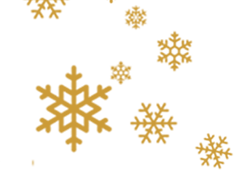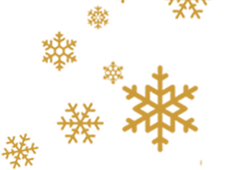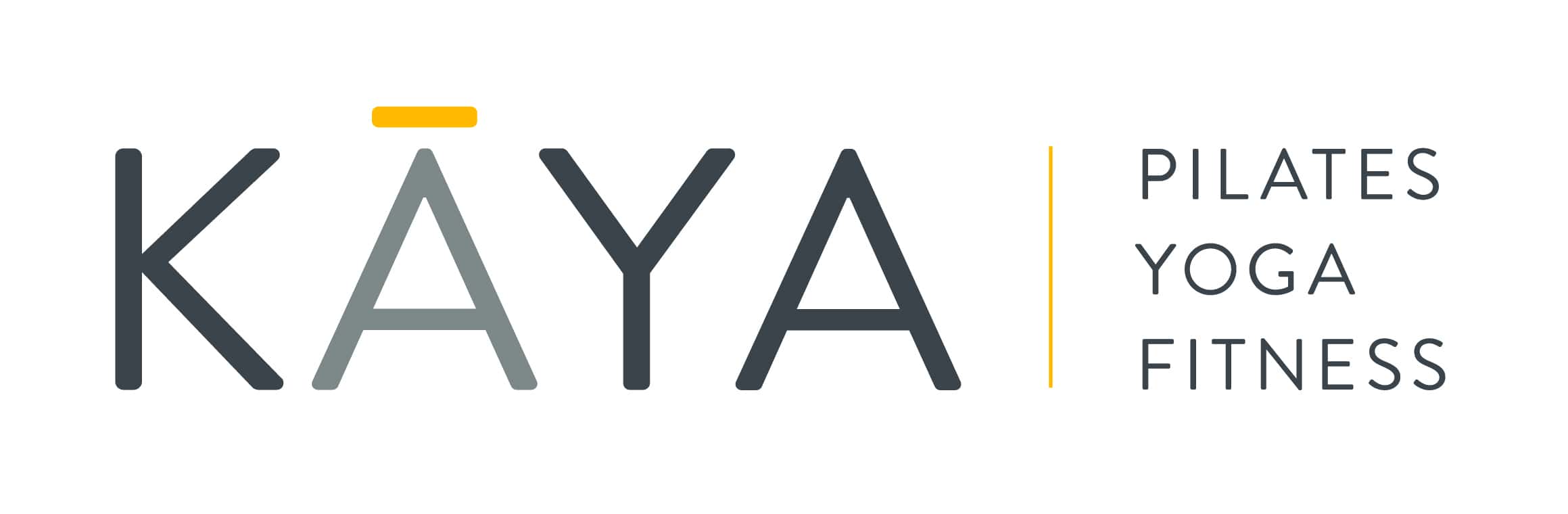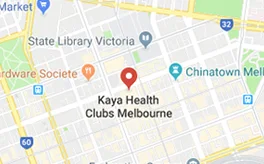Here you’ll find step-by-step video tutorials on setting up your online class bookings account, how-to book/cancel classes and how to waitlist.
Simply scroll down to find the correct video,
If you are experiencing any issues with bookings, visit our support page.